duke
User Guide
1. Introduction
Duke is a product for those who prefer to have a simple interface to note down their schedule. Duke is optimised for those who prefer to work with a Command Line Interface(CLI) while still having a basic GUI.
2. Quick Start
- Ensure that you have Java 11 or above installed in your Computer.
- Download the latest Duke.zip here!
- Copy the file to the folder you want to use as the home folder for your Duke.
- Double-click the file to start the app. The GUI should appear in a few seconds.
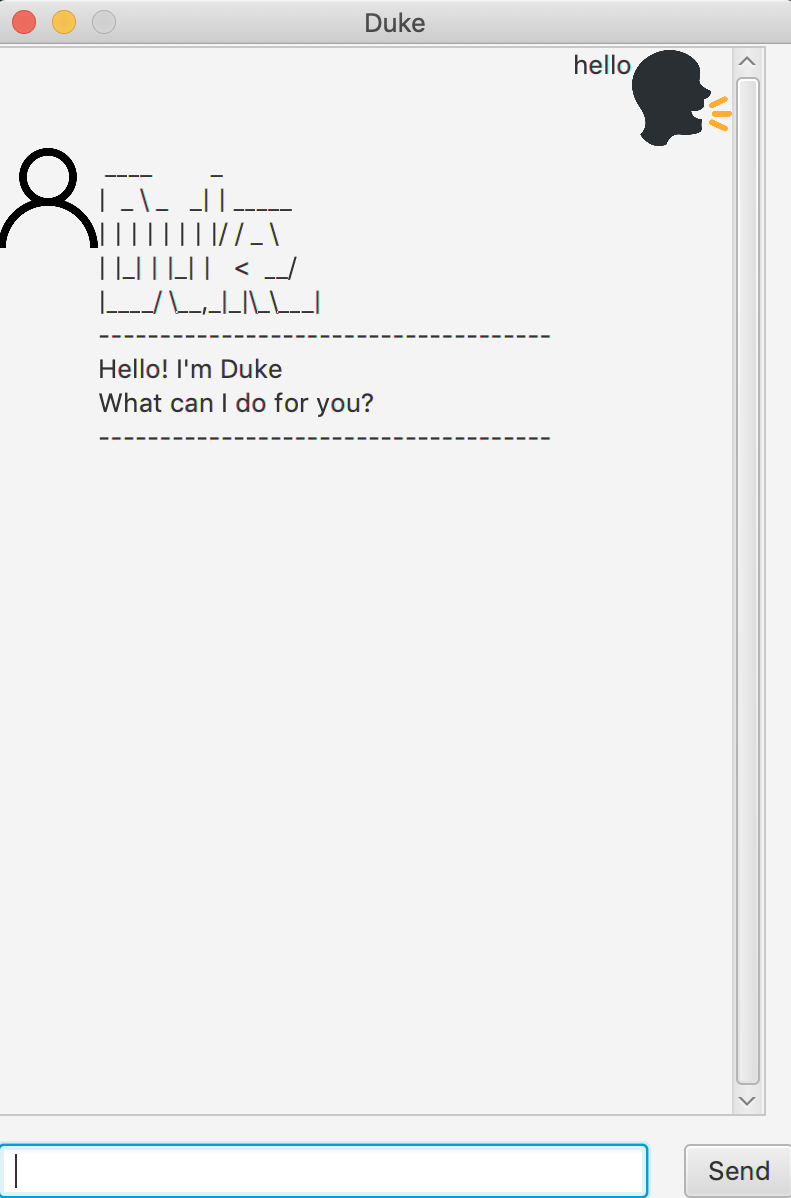
- Some example of the commands are:
- list : List all saved task
- todo : Add a task
- deadline : Add a task with a deadline of date and time
- event : Add a task with date and duration
- delete : Delete a task
- done : Mark a task as done
- bye : exit program
3. Features
3.1 Adding a Task
Adding a task to Duke.
3.1.1 Todo Task
Format : todo {description}
3.1.2 Deadline Task
Format : deadline {description} /by {dd/mm/yyyy hh:mm}
3.1.3 Event Task
Format : event {description} /at {dd/mm/yyyy hh:mm - hh:mm}
3.2 List
Show a list of all tasks added by user.
Format : list
3.3 Delete
Delete a task that is saved in Duke.
Format : delete {index of task}
3.4 Done
Mark a task as done. Default value for task is undone.
Format : done {index of task}
3.5 Find
Display all task that contained search term.
Format : fine {search term}
3.6 Bye
Exiting from the program and save added task to local file.
Format : bye
Additional Information
- Type
helloto receive a greeting from Duke. - Added tasks will only be saved if program is exited by
byecommands